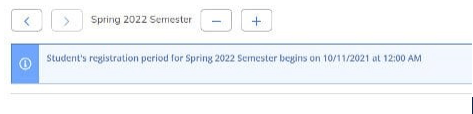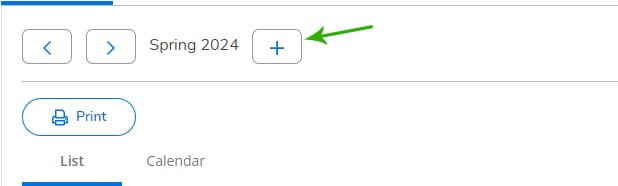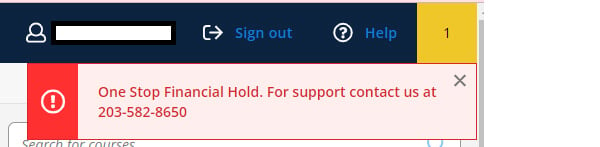Learn more about the process for registering for courses using Self-Service, as well as access additional forms you may need.
Plan for Your Degree and Register for Your Classes
Self-Service and Stellic
The university offers two systems for degree planning and course registration.
- Stellic is used to plan your degree path
- Self-Service is used to register for courses
1
Work with your faculty advisor to plan your degree path within Stellic
Log into Stellic
For a short overview of how to use Stellic, refer to the Stellic user guide
Students can find their academic adviser information by logging in to Self-Service. Advisers assist students with reviewing their course requirements for their program of study, and with questions and planning for opportunities like study abroad.
2
Use Self-Service to register for courses
Log into Self-Service
-
In Self-Service, navigate to “Plan your Degree & Register for Classes”
-
During your registration period, use the “Register Now” button on the Schedule screen to quickly add your class selections.
When To Register for Courses
Summer and Fall 2024 Courses
Registration Process Begins
Student currently enrolled in a degree program are assigned dates for when they may begin registering for classes. Class registration opens on a specific day based on the type of student you are and how many credits you have completed. You may make changes to your course selection during the registration period up until a specific date in the semester.
To verify when you should register for your courses, log into Self-Service
Registration Dates
Students are assigned their day to register for courses based on how many credits they have completed:
| Academic Class Level |
Credits Completed |
Registration Date |
| Undergraduate athletes |
More than 87 credits |
April 1, 6:45 a.m. to midnight |
| Undergraduate students |
More than 87 credits |
April 1, 7 a.m. to midnight |
| Undergraduate athletes |
57-86.9 credits |
April 2, 6 a.m. to midnight |
| Undergraduate students |
78-86 credits |
April 2, 6:30 a.m. to midnight |
| Undergraduate students |
65-77 credits |
April 2, 7:30 a.m. to midnight |
| Undergraduate students |
57-64 credits |
April 2, 8:30 a.m. to midnight |
| Undergraduate athletes |
27-56.9 credits |
April 4, 6 a.m. to midnight |
| Undergraduate students |
47-56 credits |
April 4, 6:30 a.m. to midnight |
| Undergraduate students |
36-46 credits |
April 4, 7:30 a.m. to midnight |
| Undergraduate students |
27-35 credits |
April 4, 8:30 a.m. to midnight |
| Undergraduate athletes |
0-26.9 credits |
April 5, 6 a.m. to midnight |
| Undergraduate students |
18-26 credits |
April 5, 6:30 a.m. to midnight |
| Undergraduate students |
15-17 credits |
April 5, 7:30 a.m. to midnight |
| Undergraduate students |
0-14 credits |
April 5, 8:30 a.m. to midnight |
| Graduate students |
Grad status |
March 25 (beginning 7 a.m.) - April 19 |
Additional Registration Period
All students (degree and non-degree) have the opportunity to register and make changes to their schedules according to the dates below:
-
April 8-19: Self-Service is open for all current students at all academic levels to register for Summer and Fall courses
-
April 29 – May 21: Open Registration for Summer and Fall courses
-
May 22 – June 9: Open Registration for Fall courses
-
May 27 – July 9: Open Registration for Summer 2 courses
-
July 15 – August 30: Open Registration for Fall courses
Add/Drop Period
The opportunity to add or drop courses and make changes to a student's schedule up to a certain date is called the add/drop period.
-
Summer 1: Add/drop registration period ends Tuesday, May 21
-
Summer 2: Add/drop registration period ends Tuesday, July 9
-
Fall semester:
-
Tuesday, August 27: Add/drop registration period ends for first 7-week online courses (courses that run August 26 – October 12)
-
Friday, August 30: Add/drop registration period ends for undergraduate and graduate 15-week courses (courses that run August 26 – December 14)
-
Tuesday, October 22: Add/drop registration period ends for second 7-week online courses (courses that run October 21 - December 14)
See the full list of key dates on the academic calendar
Course Listings
You may use our online course catalog to search for available courses and course sections.
Course Search
Questions
Office of the Registrar
Email: registrar@qu.edu
Phone: 203-582-8695
Fax: 203-582-8749